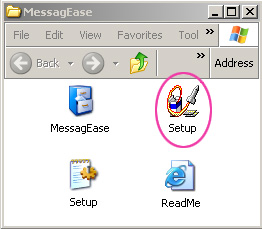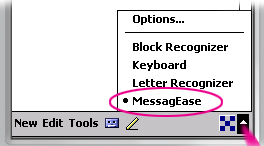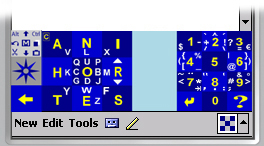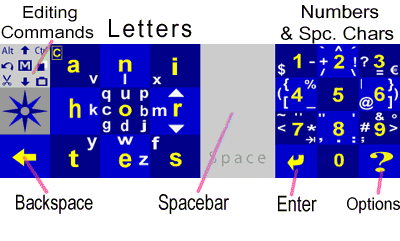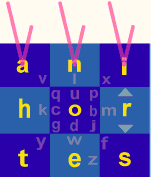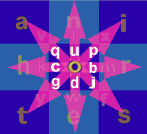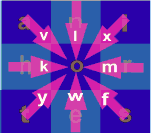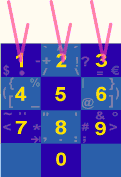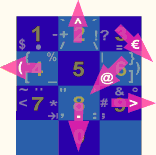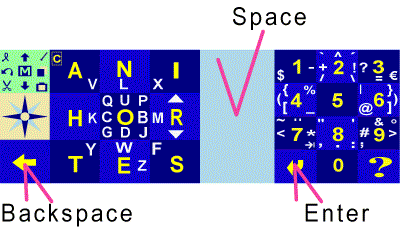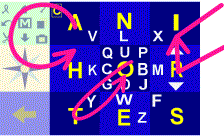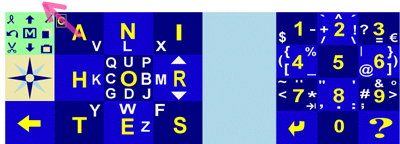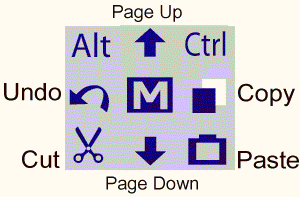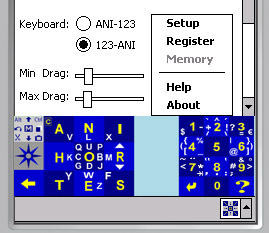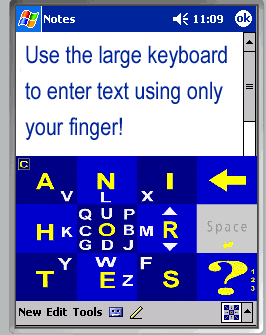|

MessagEase is the fastest technology for entering text on PDAs,
cell phones, Tablet PCs, or in fact any small mobile device. It's a cross-platform
technology, making convergence of small devices practical.
The
innovative, patent-protected MessagEase keyboard enables you to
enter full text using buttons that are much bigger than a QWERTY keyboard.
These bigger and fewer keys are easier to find and faster to target.
MessagEase
uses an ingenious combination of taps and drags for entering
text: Taps for most frequent letters and numbers and drags for less frequent
letters and special characters.
MessagEase's
keyboard comes to you with built-in editing functions and many clipboards
for frequently used text. You can use MessagEase in any application
requiring text. Like getting used to any innovation, it may take you a
few minutes to become familiar with MessagEase's keyboard. But
once you do, you will never go back to other ways of entering text on
your PDA.
Download
MessagEase for Pocket PC now!
(You
can use this program for free for one month, or until it expires!)
The
current version: V. 3.0 (8/1/04)
|
|
Installation*:
Make sure
your Pocket PC is connected to your computer. Unzip the zip file
you have downloaded and save it to a directory of your choice.
Then simply double click on the Setup file to bring up the installer.
Then follow the on-screen instructions for installing MessagEase
for Pocket PC on your PDA
*
To re-install a new version of MessagEase, you need to perform
a soft reset first.
|
|
|
Once
the installation is completed, go to any application that requires
text entry and tap on the little arrow on the bottom-right of
the screen to select MessagEase.

Once
you do this, you will see MessagEase's color-enhanced keyboard
appear on the bottom of your screen.
Removing
the software: Even when MessagEase keyboard is installed on
your Pocket PC, you can easily switch between various input options
by tapping on the little arrow on the bottom-right of the screen.
However, you can permanently remove MessagEase from your system
by following the following steps:
- Perform
a soft reset;
- Tap on:
Start> Settings> System> Remove Programs.
|
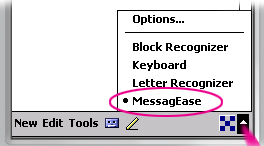
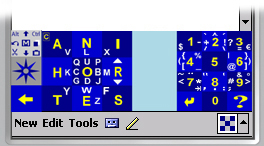
|
|
Get
acquainted with MessagEase's powerful keyboard!
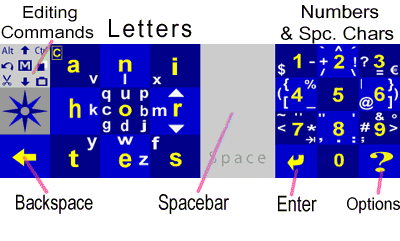
You
enter letters, characters, digits, and many editing functions
with either a tap or a drag on MessagEase's keyboard buttons.
Notice the letter buttons of MessagEase keyboard are almost three
times as large as the letter buttons of the QWERTY keyboard occupying
the same overall area.
|
|
Enter
any of the most frequent letters (a, n, i, h, o, r, t, e, s)
by simply tapping anywhere on its key. Since the keys are larger,
it's much easier to target and tap these keys. 71% of times you'll
be doing just that.
|
|
|
Enter
any of the less frequent letters (q, u, p, b, j, d, g, c, q)
by simply dragging from anywhere on the center key (O key)
toward one of eight directions shown by that letter. For example,
to enter "u" drag up from anywhere on the center key.
|
|
|
Enter
any of the less frequent letters (v, l, x, m, f, w, y, k, y) by
dragging from anywhere on the its key toward the center key. For
example, to enter "v" drag down-right from anywhere
on the top-left key.
|
|
| Enter
numbers by tapping on the number keys. |
|
| Enter
special characters by dragging on their position on the number
or letter keys. Drag from anywhere on its key toward the direction
shown by that special character. For example, to enter "("
drag left from anywhere on the 4 or H key. Or, to enter "@"
drag down-left from anywhere on the 6 or R key. |
|
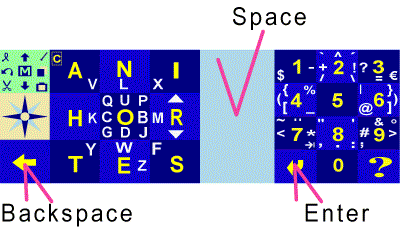
To
enter a "space", tap anywhere on the big spacebar.
Tap on the "Enter" button or drag down anywhere on
the spacebar for an "Enter" or a"carriage return".
Tap on the left arrow key for "backspace". Dragging
left on the spacebar also enters a backspace. Dragging right
on the spacebar or the backspace key enters a forward delete.
|
|
To enter
capital letters, there are two ways:
- Drag up
on "r" button for "Shift" or drag up twice
for "Caps Lock". in "Shift" mode, the very
next character will be capitalized. In "Caps Lock"
mode, all characters will be capitalized until you change the
mode. Drag down to change back to lowercase mode.
- Draw a
circle (for main letters) or drag-and-return (for less frequent
letters) to enter a single capital letter without changing mode.
|
|
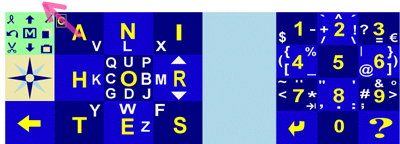
To
enter an accented special character enter a letter followed
by its accent, then drag on Combine (up-left from the
"a" key). For example to enter ê, enter
e followed by ^ then drag on Combine. Similarly,
enter C, followed by O, followed by Combine
to enter ©.
|
| The
Command Button includes the most common text editing functions.
You can copy, past, cut and undo by just performing a drag. Dragging
on the up or down arrow scrolls your text up or down. Drag on the
Command icon to change to the Ctrl Mode. Drag and return to get
to the Alt mode. |
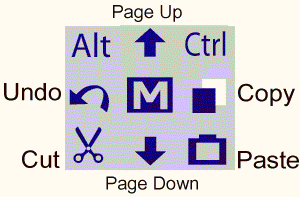 |
MacroWriter:
Abbreviate an entire text passage and enter it with a few letters, speeding up your text entry.
For example, you can enter a URL, a phone number, an address, or an entire paragraph, by a couple of taps or drags!
To define a macro tap on the editing button, (or tap on the big question mark ? on your MessagEase keyboard and then tap on MacroWriter). Enter a key (that's the abbreviation) and the content (that's the text you want to enter). Once you define a macro, MessagEase monitors your text entry and whenever it matches a macro, the  in the center of the Command Key lights up in the center of the Command Key lights up  . Then if you tap anywhere on the editing button, it replaces your abbreviation with the text (content) you specified. The size of the text and the number of macros you can use is only limited by the memory of your Pocket PC. . Then if you tap anywhere on the editing button, it replaces your abbreviation with the text (content) you specified. The size of the text and the number of macros you can use is only limited by the memory of your Pocket PC.
You can even load and save your macro files and edit the ones you've already created. |
Key |
Content |
X |
www.exideas.com |
ph |
(800) 555-1212 |
adr |
1234 Main St., Seattle... |
dir |
Take 101 South ... |
Save |
Save As |
Load... |
New |
Edit |
Delete |
|
| Configuring
and personalizing MessagEase: tap on the big question mark to
bring up MessagEase's configuration menu. Using this menu you can
select between left-handed or right-handed keyboard, define the
length of your drag, register your software, or access our help
pages. |
|
Using
the large, fingertip keyboard: If you wish to enter text using
only your finger tip, if you just like to work with a larger keyboard
with bigger keys, drag up on the  and MessagEase keyboard will be enlarged. Drag down on
and MessagEase keyboard will be enlarged. Drag down on  to revert the keyboard back to its original size. When working with
the bigger keyboard, drag left on the
to revert the keyboard back to its original size. When working with
the bigger keyboard, drag left on the  to switch between the letter and number keyboards.
to switch between the letter and number keyboards. |
|
MessagEase's
License Agreement
This version of MessagEase software for Pocket PC is a time-limited shareware. You are hereby licensed to use this version of the MessagEase software for the duration of the evaluation period, or until its time limit expires, whichever comes first. You are also authorized to make exact copies of the MessagEase software and give it to anyone as you wish provided that you do not charge or request donations for any such copies, however made and also provided that the persons you give this software to agree with the terms of this agreement.
You may also copy, print and distribute the supplied documentation of MessagEase in its unmodified form via electronic means, provided that you do not charge for it in any shape or form, and provided that your action is only for the purpose of facilitating the use of MessagEase. You may not use all or portion of this documentation for using or enhancing the use of another tool or software.
You acknowledge that this version of the MessagEase software contains means to cause it to cease to operate on or after the day the evaluation period ends. You agree not to reverse-engineer, decompile, disassemble, change, translate, or attempt to discover the security mechanisms of the MessagEase software, or create derivative works from it. You may not encourage or facilitate any of the activities that are prohibited by the terms of this agreement. You may use the artwork provided on the Internet by Exideas to print and fashion your own Stamp overlay, provided you are the sole user of this stamp overlay with your licensed software. You may also provide the artwork to others who may be interested in using MessagEase on trial bases, provided you do not charge any money for your service. You may use the artwork provided only in conjunction with MessagEase and not for any other purpose.
Disclaimer
Of Damages
Neither nor anyone else who has been involved in the creation, production or delivery of this product assumes any liability for damages, direct or consequential, which may result from the use of the software and/or accompanied support material. To the maximum extent permitted by applicable law, and regardless of whether any remedy set forth herein fails of its essential purpose, in no event will Exideas be liable to you for any special, consequential, direct, indirect or similar damages, including any lost profits or lost data arising of the use or inability to use the product, even if Exideas has been advised of he possibility of such damages. Under no circumstance shall Exideas liability exceed the purchase price for the MessagEase software and its associated support material. This disclaimer and limitations set forth above will apply regardless of whether you accept the Software Agreement and the Software.
This Agreement is governed by the laws of the State of California. This Agreement may only be modified by a license addendum which accompanies the license or by a written document which has been signed by both you and Licenser. For questions concerning this Agreement, please write to: EXideas
2708 Monserat Avenue,
Belmont, California 94002
MessagEase
technology
is
protected by US & foreign copyright & patent laws
Copyright ©, 2004 ExIdeas, Inc.
|
|